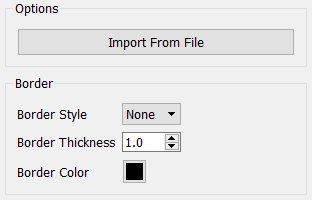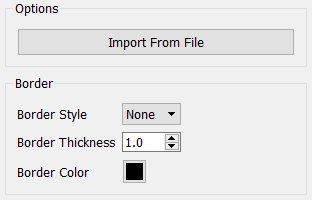Video
You can add videos to your model. Use videos to add introductions, suggestions, or more in-depth explanations than you could give with text.
Videos can be added to the Interface of your model.
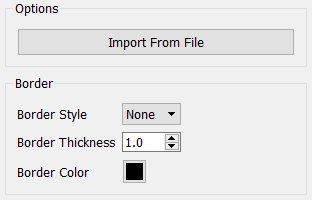
To place a video on the diagram
- On the Interface Build toolbar, click the video
 tool.
tool.
-
Click the diagram to place the video box. A play button and timer will appear in this box before you place your video.
- To add the video, go to the Properties panel, click the Import From File button, browse through your files until you find the video you want, and select it. If the Properties panel isn't open, double-click on the video box.
- To add a border, or change the border thickness or color, on the video box, edit the Border on the Properties panel.
- You can change the size and shape of the video box by dragging any of its handles, and move it by clicking inside of the box and dragging. You can change size, shape, or position under the Style Settings tab on the Properties panel.