Use the status indicator to display the status of a variable using colors (green, yellow, and red). The Status indicator appears as a circle, with the color dependent on the value of the associated variable.
Select Status Indicator ![]() from the Interface Build toolbar, and click on the page at the location you want it to appear. After placing it, you can size it by dragging its sizing handles or using the Properties panel.
from the Interface Build toolbar, and click on the page at the location you want it to appear. After placing it, you can size it by dragging its sizing handles or using the Properties panel.
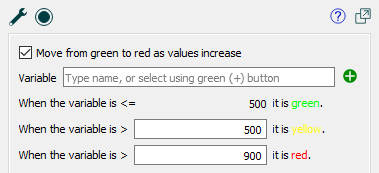
Panic on high values, if checked, indicates that the indicator will transition from green to yellow to red as the value of the selected variable increases. If it's not checked, it will transition as the value decreases. The phrases preceding the displayed and editable values make this explicit.
When the variable names the variable to be used as the basis for displaying status. Click on the ![]() button to select from the Find dialog, or type in a name and it will autocomplete.
button to select from the Find dialog, or type in a name and it will autocomplete.
is less than or equal to shows the color that will be displayed when the variable has a value less than that shown. You can't edit that value, but it matches the value you enter below. If Panic on high values isn't checked, less is replaced by greater in the label and the meaning.
When it is greater than lets you specify the value at which the color will transition from the first to the second color shown. When the variable exceeds this value, but hasn't yet reached the next value shown, the color at the right will be displayed. If Panic on high values isn't checked, greater is replaced by less in the label and the meaning.
The second When it is greater than lets you specify the value at which the color will transition from the second to the third color shown. When the variable exceeds this value, the color at the right will be displayed. If Panic on high values isn't checked, greater is replaced by less in the label and the meaning.
Note: You can skip the display of any of the colors by the appropriate choice of the values you enter. To skip the first color, set the first value you enter to a very small number, such as -1.0E30. To skip the second color, set the two values entered to be the same. To skip the third color, set the second value to a large number, such as 1E30. If Panic on high values isn't checked, use a large number to skip the first and small number to skip the last.