Use the Import Control Sheets ![]() tab on the Model Properties panel to make temporary changes to variable values during a simulation. You can change constants and graphical functions this way, but you can also override the behavior of flows and converters, to make them constant, and stocks, to set their initial value.
tab on the Model Properties panel to make temporary changes to variable values during a simulation. You can change constants and graphical functions this way, but you can also override the behavior of flows and converters, to make them constant, and stocks, to set their initial value.
Note: If you override the value of a flow, it may still change if it's constrained by upstream or downstream stocks.
To open the model's Properties panel, click on an empty part of your model (be sure you're in Edit ![]() mode). Then, click on the Import Control Sheets
mode). Then, click on the Import Control Sheets ![]() tab.
tab.
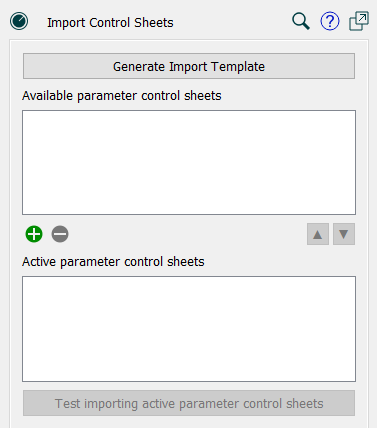
Click on this button to create a template for importing all model constants and graphical functions. A small dialog will appear, allowing you to choose a file and specify an orientation:
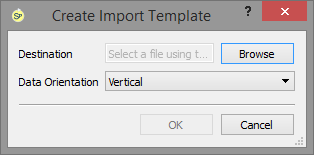
Choose a file by clicking on Browse (and if you select an Excel file, choose a worksheet), then choose an orientation. When you click OK, the file will be filled with all model constants and graphical functions you can import values for. You can then select the portions of this you want to use to create import files, in order to change those values.
Lists the import control sheets you have set up, but aren't currently using. You can drag these to the active list, or drag from the active list back to available. Use the ![]() button to add to the list or the
button to add to the list or the ![]() button to remove from it. When you add to the list, you'll be prompted for a file, potentially a worksheet, and an orientation. More details on the formats for import files are available in Creating Import and Export Files.
button to remove from it. When you add to the list, you'll be prompted for a file, potentially a worksheet, and an orientation. More details on the formats for import files are available in Creating Import and Export Files.
Lists the import control sheets that will be used each time the model is run. You can move these up to the available list by dragging or selecting and using the  buttons.
buttons.
Click on this to see any informational, warning, or error messages that will result from importing the active sheets. When you run the model, these message aren't displayed, so clicking on this button is the only way to see them.