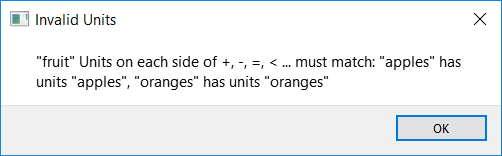Checking Unit Consistency
Checking unit consistency allows you to ensure that the left- and right-hand sides of all equations have consistent units, and that stocks in conserved flow chains all have the same units of measure.
When you check unit consistency, if any assigned units are incorrectly defined, the software will display a warning message, but you can still run the model.
To Check Unit Consistency for a Single Variable:
-
In the model diagram, select the variable whose units you want to check.
Note: You have to have an equation defined in order to check its units.
-
On the Equation tab of the Properties panel, click  next to the Units box, and then choose Check units.
next to the Units box, and then choose Check units.
If the units are inconsistent the message that appears will indicate where in the equation the problem was detected. For example the equation IF apples < oranges THEN apples ELSE oranges would report:
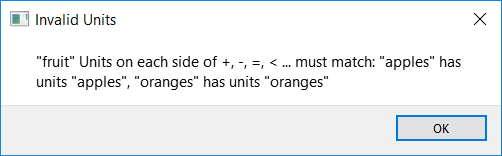
To Check Unit Consistency for the Entire Model
To check unit consistency for the entire model, you have to first finish all the equations in the model. Once this happens, the message on the Run toolbar will change from providing the number of errors to providing the number of variables for which units have not been defined, or for which there are unit inconsistencies.
Note: The list of model errors and unit warnings is only available in Model  mode, not in Map
mode, not in Map  mode.
mode.
- If no problems are found, the Run toolbar won't display any message. Double check you're in Model mode if you have doubts.
-
For each units issue, the dropdown listing the number of warning errors displays the name of the variable with the problem. Click on a name to open the Properties panel on the equation for that variable.
- To troubleshoot the inconsistencies, select each variable, and then check its units of measure. Using the Check Units entry in the menu next to the units will provide additional information on the nature of the inconsistency.
 See Also
See Also
![]() next to the Units box, and then choose Check units.
next to the Units box, and then choose Check units.