Use the Simulation Events tab to define thresholds and messages for a selected stock, flow, or converter. The threshold defines the variable value at which an action should be taken. When a threshold for the variable is crossed during the model's simulation run, the action you specify, typically to display a message, will be taken.
You can define multiple event triggering thresholds for the selected variable.
To view the Simulation Events tab, click on the ![]() tab at the bottom of the Properties panel, when either a variable is selected, or nothing is selected and you're on the Properties panel for the model. For more information about using panels, see Using the Properties Panel.
tab at the bottom of the Properties panel, when either a variable is selected, or nothing is selected and you're on the Properties panel for the model. For more information about using panels, see Using the Properties Panel.
The panel will display a list of events that have been defined. If you're looking at properties for the entire model or interface, you might see something like:
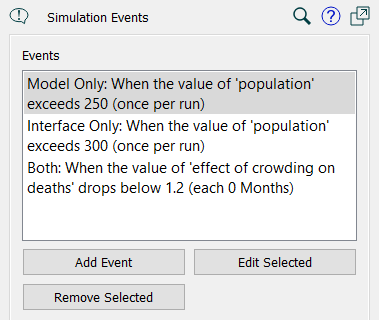
Simulation events trigger actions that are specific to either the interface or the model. This allows you to have different messages depending on how the model is being run.
Note: Though simulation events apply to both the model and the interface, they're stored with the model. If you use Replace Model from the Interface menu, it will also replace all simulation events and their associated actions.
Add Event will open the Simulation Event dialog box, and allow you to enter a new event and add actions to it. The event will show up in the list above based on the settings you specify for it.
Edit Selected will open the Simulation Event dialog box and allow you to edit the selected event and its actions. Description shown in the list may change, depending on what you modify.
Delete Selected will delete an event and all associated actions.
You can add as many events associated with a variable as you want, and as many actions to be performed when an event triggers as you want, too.