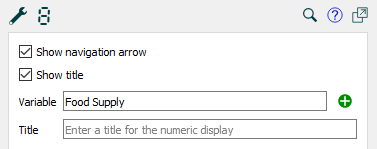
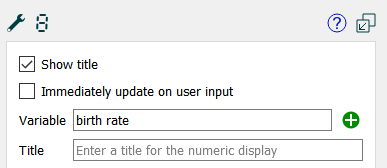
Use the Numeric Display Properties panel to view and edit the properties of the selected numeric display.
To open the panel, click on the numeric display in Edit mode, or double-click in Explore or Experiment mode (or right-click and select Edit Properties from the popup menu in Explore mode on the model window).
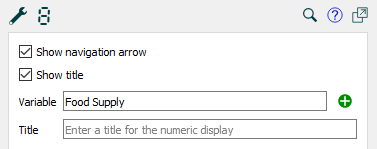
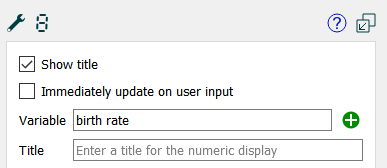
Select this check box to display a navigation (![]() ) button on the numeric display. This option is only available on the model, not on interface pages.
) button on the numeric display. This option is only available on the model, not on interface pages.

When you click the navigation (![]() ) button in Explore mode, the software navigates to the associated variable and selects it.
) button in Explore mode, the software navigates to the associated variable and selects it.
Select this check box to display the title you've entered, or the name of the associated variable on the numeric display. If you don't select this check box, only the variable's value appears on the numeric display.
Tip: If you do not select this check box, you can place the numeric display next to the icon for the associated model variable to create an elegant diagram-level output device.
Select this check box to show the value that will be computed for the current time when the model is paused. This is useful if you want to show the immediate response to changes in sliders and other inputs. If it is not checked it will show the value computed at the previous DT (Save Interval). The model always behaves as if this is checked.
Type in the name of the variable you want to display the value for, or use the ![]() to select from the Find.
to select from the Find.
Enter the label that you want to appear to the left of the value. If this is blank, the variable name (or the display name for the variable, if that's set) will be used.