Use the Sensitive Specs panel to enable sensitivity analysis and to specify the variables you want to use for it. For more information on sensitivity analysis, see performing sensitivity analysis.
To open the Sensitivity Specs panel click on the Model Analysis Tools ![]() tab of the properties panel (with nothing selected in your model). Then click Sensitivity on the tabs that appear at the top. You can have one or more Sensitivity definitions. By default the first is called Payoff, but you can change this name.
tab of the properties panel (with nothing selected in your model). Then click Sensitivity on the tabs that appear at the top. You can have one or more Sensitivity definitions. By default the first is called Payoff, but you can change this name.
The name appears in the dropdown. If you have defined multiple sensitivities, use the dropdown to select the one you want to edit. Use ![]() to add a new sensitivity definition and
to add a new sensitivity definition and ![]() to remove the current definition.
to remove the current definition.
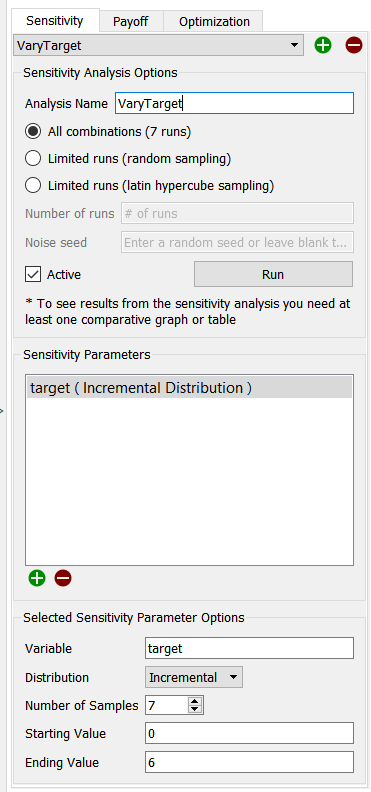
This uses the settings for each variable to determine the total number of runs.
This lets you specify the total number of runs directly. For more information on specifying the number of runs, including information on Ad Hoc and Incremental distributions, see Selecting Sensitivity Analysis Distributions.
In Latin Hypercube points are drawn without replacement from the distributions of each of the input variables. This guarantees that the full range of the distribution will be sampled for every parameter and, with the exception of incremental inputs, there will be no repetition of the ranges. This allows you to achieve the maximum variation with the minimal number of simulations.
This performs a sensitivity analysis. This is available once you've specified, at a minimum, the number of runs to make. You can also run sensitivity analysis from the menu or the Run toolbar.
This displays a list of variables to be changed in the sensitivity runs. The list can be empty, normally for those models with equations that use statistical Builtins that have no seed specified. To edit something in the list, click on it. To remove it, click on it and then click on ![]() . To add something to the list, click on
. To add something to the list, click on ![]() and complete the remaining fields.
and complete the remaining fields.
This lets you specify which variable (it has to be a constant converter, a constant flow, or a stock with a constant initial value equation) to use and what values it will take on.
Variable lets you specify which model variable to use. Begin typing (you'll be prompted with autocomplete), drag a variable from the Find dialog, or Ctrl-drag (⌘-drag on Mac) a variable from the model.
Distribution lets you choose the distribution to be used for the named variable. For more information, see Selecting Sensitivity Analysis Distributions.
The remaining entries in the panel depend on the distribution you've chosen. For all the statistical distributions you can specify a seed, and for some distributions, you can specify additional values. For Ad Hoc, you specify a list. For Incremental, you specify a minimum and a maximum. If you've selected "All combinations" above, there will also be an entry for the Number of Samples for all but the Ad Hoc distribution.
Note: If you're using random distributions, be sure to specify a different noise seed for each.