
Stella Online is a browser based model building tool that is designed to look and feel the same as the desktop software. It works very well in current versions of Chrome and Firefox and is fully compatible with Safari and Edge. Older browsers may work, but will likely be slower as they may fall back to less optimized supporting code. Stella Online will work with Internet Explorer, but it takes a very long time to load and is sluggish.
Stella Online is available in free and paid versions. For getting signed up see Stella Online.
There are two configurations of Stella Online. One is intended for model building, the other for drawing casual loop diagrams. They are essentially the same, but the second makes it easier to create and annotate diagrams and removes the additional complexities necessary for building models that can be simulated (diagrams can't be simulated).

If the browser window is narrow, you may see  in the upper right - click on that to see the menu. In the menu click on either Models or CLDs and you will see a list of those you have worked on (the list may be empty)
in the upper right - click on that to see the menu. In the menu click on either Models or CLDs and you will see a list of those you have worked on (the list may be empty)
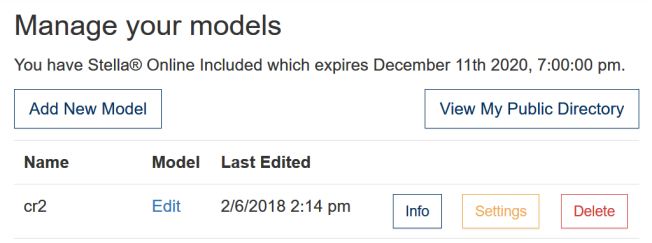
Use Add a New Model to create a new model or to upload a model that you have saved as a file (either from the desktop software or as a result of downloading from Stella Online). View My Public Directory will show you the models you have created and made publicly visible (all models are publicly visible in the free versions of Stella Online).
Use Edit to edit a model as described below. Info and Settings let you see and set information about the model, including its name, keyword, and visibility.
The mechanics of Stella Online are the same as those of the desktop editor as described elsewhere in this documentation (see the links below). There are some important differences.

The model editor toolbar is essentially the same as the standard Model Build Toolbar with the additions:
 Undo the last action.
Undo the last action.
 Redo the last undo.
Redo the last undo.
 Delete the selected objects.
Delete the selected objects.
 Zoom in on the model structure.
Zoom in on the model structure.
 Zoom out from the model structure.
Zoom out from the model structure.
Depending on your configuration, some tools may not be available.

The CLD editor has an extremely simple toolbar. You can add a variable (they will display as name only delay converters so that you can make loops) and you can connect variables. The ghost tool (availability depends on configuration) can be used to make ghosts, the Loop Labels (Model) to add labels identifying feedback loops, the Text boxes tool to add text then undo, redo and delete (which deletes anything selected). Use the two zoom tools to zoom in and out of the model diagram.
Depending on the configuration of Stella Online you are using there may be limitations on the type and number of things you can place on an a model. Not all configurations support Tables, for example, and you may also be limited to a certain number of stocks.
Any model you open that goes beyond these limitations will open in the online player. This will allow you to view and simulate the model, but not to edit it.
The Causal Lens in the online model editor combines the functionality of the Results Panel and Causal Lens in the desktop software. Click on the Causal Lens tool ![]() to select it, then click on the variable you want results for. A large window will appear with a graph of that variable. On the left will be the causes of that variable, shown as a scrollable series of graphs. On the right will be the uses in the same format.
to select it, then click on the variable you want results for. A large window will appear with a graph of that variable. On the left will be the causes of that variable, shown as a scrollable series of graphs. On the right will be the uses in the same format.
Click on any of the causes or uses to make that variable the center variable. Then you can look at the causes or uses of the new variable.
The graph and table pah Series panels are somewhat different in Stella Online with fewer available options. The graph panel has content from both the Graph Series Property Panel and the Graph Settings Properties Panel on a single panel, with many fewer options available (there are, for example, no sensitivity graphs available).
Stella Online does not support dragging variables onto graphs or tables. Nor is there a find dialog that they can be chosen from. Instead, you must first add an item using ![]() and then select the variable to be added for that item by clicking on the Choose dropdown:
and then select the variable to be added for that item by clicking on the Choose dropdown:
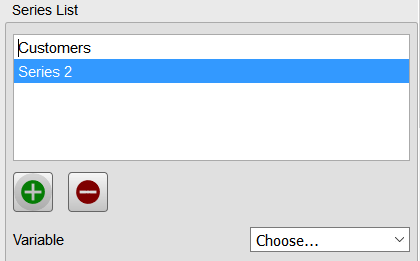
The dropdown will present the complete list of variables from the model.
If you right click in Stella Online the menu for your browser will display. Tasks associated with right clicking, especially cross level ghost assignments are not available. Modules, if your configuration supports them, can be added to models and edited, but they can not be connected together. The ghost tool can only be used only for local ghosts. If you navigate out of a module with the ghost tool selected it will be unselected.
Printing and copying are handled by the browser. The images that can be captured will be bitmapped graphics (as opposed to vector graphics). These images do not scale well and are best displayed at the size they were originally rendered.
Models that you download from Stella Online are in standard XMILE format and can be opened by the desktop software ore uploaded to Stella Online for continued editing and running. If you have simulation results associated with a model they will be embedded in this model. Model saved in the desktop versions of Stella do not have data embedded in them, so uploads will not include any runs you have made.
Though not all the functionality of the desktop version is available in Stella Online, the bulk of the mechanics of usage are identical.