Use the Scales and Ranges tab to define global scale and range properties for a selected variable. This lets you set the scale for a variable for all the graphs in the model that use the variable. For more information, see Defining global scales and ranges.
To view the Scales and Ranges tab, click the ![]() at the bottom of the panels. For more information about using panels, see Using the Properties Panel.
at the bottom of the panels. For more information about using panels, see Using the Properties Panel.
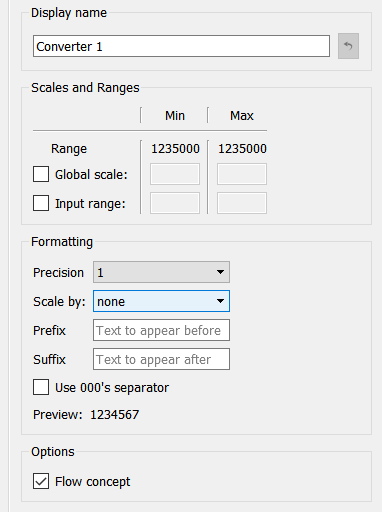
Use this box to define a name for the variable, the way you want it to be displayed in input and output devices that use the variable. This lets you give a short name for variables with long names, so you can be sure the name will show up well in the input or output device.
If you create a display name here and then want to revert the display name back to the variable's real name, click the ![]() button to the right of the Display name box.
button to the right of the Display name box.
This option displays the range (minimum and maximum) of simulation results for the selected variable.
Select this check box to specify a global scale for the variable. When this check box is selected, the model will use the minimum and maximum values you specify here as the scale for the variable, for all graphs the variable appears in.
Note: You can override the scale for this variable for any specific graph by editing the scale options in that graph's Properties.
Select this check box to specify a global input range for the variable. The default input range is 0-1.
Use these options to specify data formatting for the variable whenever it's used in input or output devices in the model.

Select this check box to make the selected converter act like a flow concept when it's displayed in tables. This check box will only appear if the selected variable is a converter.
By default, converter values are reported as instantaneous values. If you're reporting flows as summed values (by selecting the Summed option for "Report flow values" in the Define Table dialog box), there can be a mismatch between the reporting of a flow value and the reporting of a converter value that depends on that flow. Selecting the Flow concept check box will globally report the converter's value as a flow concept.
For more information and examples, see Reporting values in tables.