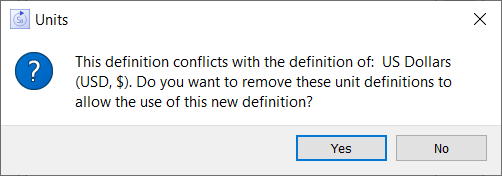
If the units you want to assign to a variable aren't in the list of available units, you can create a new unit of measure from scratch or by basing it on one or more existing units.
Tip: You can make units you create in one model available for all of your models by assigning them to My Units.
The following procedures describe how to use the Unit Editor dialog box to create new units from scratch, how to create new units by deriving them from other units, and how to delete units you've created.
Open the Unit Editor dialog box by using one of these methods:
The Unit Editor dialog box will open.
Built in unit definitions, your customized unit definitions, and unit definitions specific to the model you're working with are all displayed.
In the Unit Name box, type a unique name for the new unit of measure.
In the Unit Equation box, type the equation for the new unit of measure. You can leave this box blank - see Creating Equations for Units.
If the definition you are creating conflicts with any built in, or previously defined, unit definitions you will see a prompt such as:
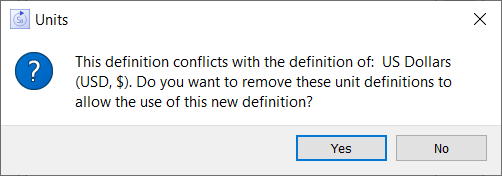
If you click Yes, then the built in definition will be removed and your new definition will be used.
Note If you provide someone else a model with unit definitions that are part of My Unit Definitions then that person will see the units defined as Model Specific Unit Definitions.
Open the Unit Editor dialog box as in 1 above.
In the "Default Units" list, click on the Unit definition you want to derive from.
The Unit name you chose will appear in the Unit Equation box, and the name prefixed by My will appear in the Unit Name box. Change that name to whatever you want.
You can delete unit definitions that you've created or that are in a model you're working with by clicking on the ![]() next to the unit in the appropriate list. You can also move unit definitions between being model specific and being kept for all your models by clicking on it, then clicking on one of the Add buttons.
next to the unit in the appropriate list. You can also move unit definitions between being model specific and being kept for all your models by clicking on it, then clicking on one of the Add buttons.
If you delete unit definitions that are being used in the model, the equivalence they used to provide will no longer hold. For example, if you had defined Días with equation Days and then removed it, the units Days and Días would no longer match.
Moving unit definitions between My Units and Model Specific Units will have no effect on Check Units results, whereas deleting (or adding) definitions may. Removing unit definitions from either category will have no effect on Check Unit results for other models that are not open, but changes to the My Unit Definitions category may affect other open models.