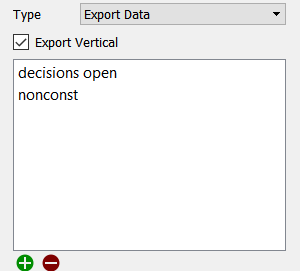
Actions are commands that change settings, navigate, control simulation, or otherwise manage the user interface. They are specified as part of the definition of a Button (Interface).
Run will run the model using the specified simulation speed. If the model is paused, it will resume the model; otherwise, it will start a new run. In presentation mode, or with a published model, if Stella Live is on, Run will stop it. If the model is already running, this command is inactive.
Pause will pause a running model. If the model isn't running, this command is inactive.
Resume will resume the running model (the same as Run). This command is only active when the model is paused.
Stop will stop the current run. This command is only active when a model is running or paused. This command isn't active when Stella Live is on.
Start Stella Live turns Stella Live on. Any changes made to inputs will cause a new simulation to occur. If the model is paused, this command will stop it.
Stop Stella Live turns Stella Live off. This command is only active when Stella Live has been started using the Start Stella Live action.
Simulate in Ballistic Mode will run the model to the end. If the model is paused, the simulation will continue from the paused time; otherwise, a new run will be started. Any simulation speed or pause interval set in the model will be ignored (simulation events will still cause a pause).
Advance Time in Ballistic Mode will run the model for the amount of time specified in Time, resuming or starting a new run the same as the previous action. Any simulation speed or pause interval set in the model will be ignored (simulation events will still cause a pause). This action isn't active in Stella Live.
Start New Run will create a new run and set it to the beginning. This is active except during the time that a run is executing. If Stella Live has been started, it will be stopped.
Restore All Devices restores both inputs and outputs, as described below. Only active when both restore inputs and restore outputs are active.
Restore All Inputs sets all variables that have been interactively controlled back to their model values (or their imported values, if you're using import sheets). This is inactive during a run, but active while paused and in Stella Live. Any continued simulation, whether new or resumed, will use the restored values. In Stella Live, this will trigger a new simulation, if anything is changed.
Restore All Outputs deletes all runs that haven't been explicitly saved, and clears graphs and tables of those results. In published models or Presentation mode, this will also stop Stella Live, if it's active.
Restore a Variable sets a specific variable back to the model value (or its imported value). This is inactive during a run, but active while paused and in Stella Live. Any continued simulation, whether new or resumed, will use the restored value. In Stella Live, this will trigger a new simulation, if anything is changed.
Import Now (Desktop Only) executes an import of the specified on demand link. The link has to be set up in the Import Data dialog box, and must be marked on demand (which means it must have the Set parameters behavior). When the user clicks on the button, the import will occur. This action is only taken on desktop software. If the model is published, nothing happens when an Import Now action is taken.
Export Now (Desktop Only) executes an export of the specified on demand link. The link has to be set up in the Export Data dialog box, and must be marked on demand. When the user clicks on the button, the export will occur. This action is only taken on desktop software. If the model is published, nothing happens when an Export Now action is taken..
Import Data first queries for an import file, then imports the content of that file. You do not need to set up import links in advance to use this. The imported values will be used as interactive controls (this is different from the Import Data dialog which treats imported values as a different class of control).
Note You can only import variables that appear in graphs, tables or other input or output objects on a published interface. You can add a table to the model layer with all the variables you want to import.
Note Import Data is the opposite of Import Now in the sense that Import Data creates a temporary control for the imported value while Import Now overwrites the model equation.
Note The import file must be a csv (or tab delimited) file. Excel files are not supported.
Export Data will export the results of the current run for the variables specified. The user will be queried for a file to save the results to (a csv file). This works the same on both the desktop and when published.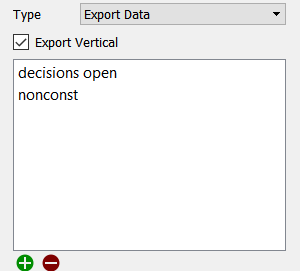
Export Parameter Values will export the parameters that have been set using controls (or that have been set through an import). Constant values will be exported as a number, while graphicals will be exported as x,y pairs. Resetting controls (with Reset After active) will be exported at their current value (they will not reset). Time varying controls that have been imported will not be saved.
Set Variable sets a variable to a specific value. That value will be retained until another action or control changes it, it is reset, or inputs are restored.
Reset to value specifies the value to reset the input to. It's only used if Reset After isn't set to Never. Typically, this is the same as the model equation, though it doesn't have to be.
Note You can select a module as the variables. If you do this and the model is set to be run by module, then setting it to a nonzero value will turn the module on, and a 0 value will turn it off. This change can be made before beginning a run, or while a run is paused. If the model is not set to be run by module the action will have no effect. The reset values are ignored for modules.
Navigate to Page switches to a different page on the interface.
Navigate to Story switches to a Story.
HTML Link lets you specify a web page to navigate to. The web page will open in a new browser window or tab, depending on the way a user has set up their browsing preferences. Note that, in the publication window, these links won't be displayed, as there's only a single window or tab allowed. You'll need to open the model in a web browser to see the behavior. In Explore or Presentation mode, clicking on a link will open it in your default web browser.
Note While it is possible to use local file references as links, these will not work unless the file is present on the computer of the person using the model or published interface.
Multiplayer Actions
The following button actions are applicable only for multiplayer games. When used outside the context of a multiplayer game, Ready to Advance is the same as Advance Time in Ballistic Mode, with advancement time set to 1. Ready to Start is the same as New Run. The two cancel buttons have no effect.
Note When used outside the context of a multiplayer game, Ready to Advance is the same as Advance Time in Ballistic Mode, with advancement time set to 1. Ready to Start is the same as New Run. The two cancel buttons have no effect.
Set Placeholder will set the current selection for a variable you select from Placeholders.
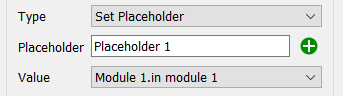
Use the
button to select the placeholder you want to set the value for. Once you have selected variable, the dropdown for Value will list the possible selections for the placeholder. Used in this way it is possible to change the values displayed in graphs and the variables to which input controls are attached.
Set Wildcard will set the current element on a dimension you select and will be applied to any variables specified using Wildcards.
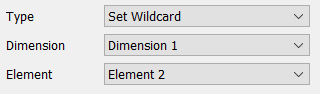
Click on the Dimension dropdown to select which dimension you want this to change. All of the dimensions in the model are listed in the dropdown.
Select the Element you want to set for the selected dimension. Now anything specified using a wildcard as in var[?] where var is arrayed by Dimension 1 will be as if var[Element 2] had been specified.