The Story Settings property panel is almost the same as the Interface Settings Properties Panel, but with a couple of story specific actions. To open it switch to Edit mode and click on an empty space on the page. (If you've closed the Properties panel, you'll need to double-click, or slide it out with the ![]() button appearing at the right of the application.)
button appearing at the right of the application.)
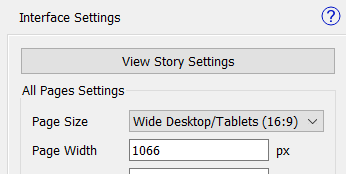
The top button "View Story Settings" will take you to settings relating to visibility, highlighting and position of the model content on the page. The model structure settings are the same as those for the Model View object.
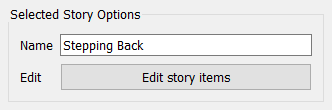
You can rename the story by typing in a new name in the Name box. This will change the name of the story everywhere.
Edit story itemswill open up the settings for the story displayed in the page. See Story Model Content below.
This is almost the same as for an interface page, except that the default page naming uses the story name followed by a page number, and the application of a template is to all pages in a story.
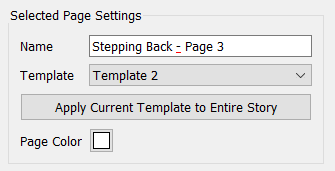
The story content panel is the same as the panel for the Model View object, except for the View Interface button at the top. To open it double click on the Edit Story Items button or click on the View Story button.
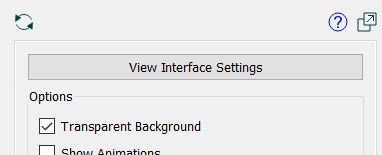
View Interface Settings will return you to the general interface settings (as described above) for this page.