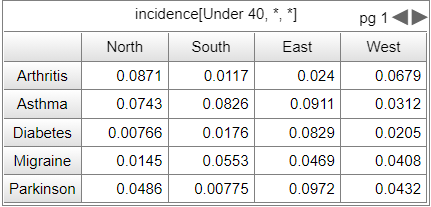
The array output is a specialization of the Numeric display designed to work with arrays. It provides a mechanism for the interface user to see all values for an arrayed variable. The values appear as cells in a table. For arrays with more than 2 dimensions there will be a number of pages automatically created for the output. The last array dimension will be used for columns, the second last for rows, and earlier ones for pages.
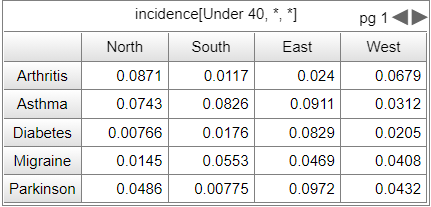
Select Array Output ![]() by clicking on the dropdown next to the Numeric Display
by clicking on the dropdown next to the Numeric Display ![]() icon on the Interface Build toolbar, and click on the page at the location you want it to appear. After placing it, you can size it by dragging its sizing handles or using the Properties panel.
icon on the Interface Build toolbar, and click on the page at the location you want it to appear. After placing it, you can size it by dragging its sizing handles or using the Properties panel.
Note The array output tool will only appear on models that have arrays defined.
Note The array output does the entire array with a page for each 2 dimensional sub array. To manage specific sub arrays you will need to create different variables in the model.
The array output is intended to make it very easy to display array slices.
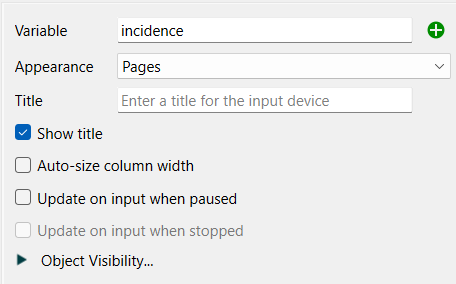
Variable specifies the variable you want to use the input for. This should be a variable name with no array dimensions specified. Use the ![]() to open the Find window to select, then configure the slice from the Choose Subscript dialog box (you will need to choose at least 1 *). Alternatively you can simply type in the variable name (which will assume all dimensions are *).
to open the Find window to select, then configure the slice from the Choose Subscript dialog box (you will need to choose at least 1 *). Alternatively you can simply type in the variable name (which will assume all dimensions are *).
Appearance sets the page selection type. The number of pages will be determined by the array dimension. See Pages Styles (Interface)for more discussion of the page selection types. This only matters if the array slice chosen has more than 2 dimensions.
Title specifies the title that will appear at the top of the list of inputs. If entered, the title will be the same for every page. If left blank, the variable name with * in the location of the dimensions displayed will be used. This has no effect if show title is not checked.
Note For array slices of 3 or more dimensions (which require multiple pages) it is recommended that you leave the title blank when using the pages appearance.
Show title, determines whether the title is displayed.
Auto-size column width, if checked, will resize the input boxes based on the size of the object. This is subject to hard minimum and maximum sizes so a scroll bar may appear if the overall object is too small, or blank space if too large. If this is not check there will almost always be either a scroll bar or blank space.
Transpose rows and columns, if checked, will display the elements of the final * vertically, and the second last * horizontally. If the array slice is one dimensional, this allows you to have a column of inputs.
Update on input when paused, if checked, will display the value that will be computed when the model is paused. If it is not checked, the object will display the value from the last DT (Save Interval) for flows and converters when the model is paused.
Update on input when stopped, if checked, will display the value that will be computed when the model is starts the next run. If it is not checked, the object will display the value from the end of the run that was just made.
Set styles using the Styles ![]() tab as described in Styles Tab. In addition to position and size, you can specify the background color and, separately, the fonts for text and header text.
tab as described in Styles Tab. In addition to position and size, you can specify the background color and, separately, the fonts for text and header text.
Note that styles are the same for every page.