When working with summing converters and placeholders the equation tab allows you to build up a list of inputs by either adding using the ![]() button, by dragging from the Find window, or by Ctrl/⌘ dragging from the diagram into the panel.
button, by dragging from the Find window, or by Ctrl/⌘ dragging from the diagram into the panel.
For a discussion of the options available for other building blocks see Equation Tab.
The panel itself is dominated by a single list:
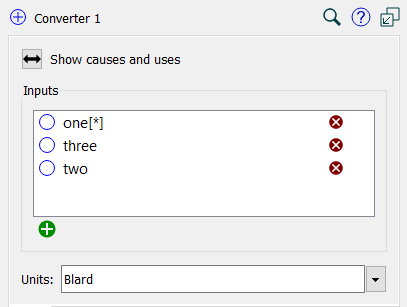
Show Causes and Uses allows you to see a list of, and navigate to, the variables that cause the variable in the panel and those it is used in. Click on the command to get these lists.
The list contains all the variables that are being summed. Those appearing with a * indicate that there will also be an array summation over the elements of the array. Though no equation is directly shown, it is effectively SUM(one)+Two+Three in the above example. To remove something from the list click on the ![]() to the right of the variable you want to delete.
to the right of the variable you want to delete.
Use the ![]() button at the bottom to add a variable. The Find window will open. Select the variable you want to add. If the variable is an array with different dimensions from the current variable the Choose Subscript dialog box will open. Use * to get the sum across a dimension, the dimension name for dimensions matching those of the current variable, or a specific dimension element.
button at the bottom to add a variable. The Find window will open. Select the variable you want to add. If the variable is an array with different dimensions from the current variable the Choose Subscript dialog box will open. Use * to get the sum across a dimension, the dimension name for dimensions matching those of the current variable, or a specific dimension element.
The units of measure for all entries should match. Set the units accordingly.
The placeholder list shows a list of variables that can be used when a placeholder has been specified along with the label that should be used for each variable.
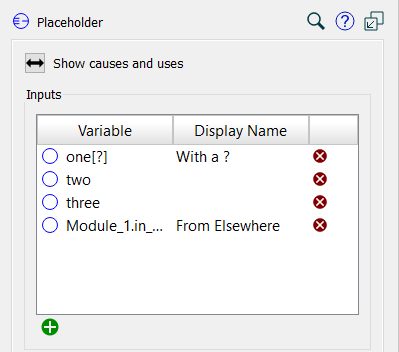
Show Causes and Uses allows you to see a list of, and navigate to, the variable that cause this one. Click on it get this list. Note that placeholders can't be used in other variables so the uses list will always be empty.
The list contains all the placeholders and their labels. Those appearing with a ? indicate that wildcard substitution will also occur for that variable based on the selected element for the associated dimension.
Variable is the name of the variable. To remove it click on the
to the right.
Label is the way this variable will be labeled when appearing in graphs or tables. The label will also be used for selection lists on the interface. On the model (in the Results Panel) the variable name will appear for the selections. If no label is specified, the variable name will used as the label, possibly with a substitution of any ? entries. To change the label click on it and type. the new label.
Use the ![]() button at the bottom to add a variable. The Find window will open. Select the variable you want to add. If the variable is an array the Choose Subscript dialog box will open. Use ? to select a wildcard, or * to select all elements in that dimension (so that there will be multiple additions to the list).
button at the bottom to add a variable. The Find window will open. Select the variable you want to add. If the variable is an array the Choose Subscript dialog box will open. Use ? to select a wildcard, or * to select all elements in that dimension (so that there will be multiple additions to the list).
You can reorder the list by dragging rows up or down. The first thing in the list will be used as the current placeholder until you change it.
Note Placeholders do not have any units associated with them, and the variables included in the list do not need to have the same units. Graphs will display the units of the current placeholder selection.
Note Placeholders cannot be arrayed.
Note On publication the first item in the list will be active until you change it through an interface control.